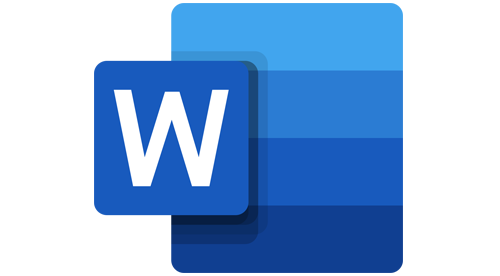Formatting a page
- Defining custom margins
- Mixing portrait and landscape orientation within a document
- Applying a document theme
Formatting paragraphs
- Changing the paragraph spacing
- Preventing the separation of paragraphs
- Inserting a page break before a paragraph
- Changing and resetting paragraph spacing
- Inserting a frame around a paragraph
Using document templates and opening other file formats in Word
- Creating a new file from a document template
- Saving a document as a template
- Creating a new file from a custom document template
- Editing a document template
- Opening and editing PDF files in Word
Creating a list or outline
- Creating a multilevel list
- Tabs: Structuring lists
- Displaying the outline view
- Changing the outline level
- Formatting an outline
- Showing and hiding outline levels
Setting bookmarks and cross-references
- Defining a bookmark
- Using bookmarks
- Inserting a link
- Inserting a caption
- Changing a caption and updating the cross reference
- Inserting a cross-reference
Inserting footnotes and endnotes
- Inserting footnotes
- Editing footnotes
- Inserting and editing endnotes
- Converting a footnote to an endnote
- Deleting footnotes and endnotes
- Displaying an endnote continuation notice and separator
Index
- Defining index entries
- Inserting an index
- Replacing an existing index
Inserting dynamic text boxes
- Use field code
- Inserting headings with StyleRef in the header
- Locking fields and removing a lock
Using Quick Parts and AutoText
- Creating and editing Quick Parts
- Insert Quick Parts
- Delete Quick Parts
Using Read Mode and Immersive Reader
- Opening Read Mode
- Using Read Mode
- Editing and display options in Read Mode
- Using the Immersive Reader
Navigating within a document
- Navigating to individual pages
- Jumping to the last edited location
Checking characters and lines
- Counting characters
- Inserting line numbers
Using intelligent functions
- Displaying and inserting synonyms with the thesaurus
- Smart Lookup
- Translating texts
- Have text read aloud
Enable hyphenation
- Automatic hyphenation
- Manual hyphenation
- Hyphenation options
Protecting a document
- Configuring a password
- Protecting a document from changes
- Locking a paragraph for editing
- Inserting a watermark
- Activating an automatic backup